For the past few days, Gameloop had an error with installing updates and downloads. I had faced the same problem when the games I had downloaded refused to launch citing a failure to send an update to the Gameloop server to update. Call of Duty Mobile had a new update that I had been trying to install, but it kept crashing and refusing to download the new update, no matter how many times I tried to install it.
This was gamer hell.
Call of Duty Mobile is one of the most popular Multiplayer Online Battle Royale games out there. Only a week ago, CoD surpassed PUBG with an increase in downloads. In this game, players are free to fight a variety of game modes which include featured game arenas, zombie attacks and battle royale. The game is free to download from Google Play Store for Android and the App Store for Apple.
Also check out our other articles about fixes – How to fix Hyper Scape Vulcan error
Gameloop is the software developed by Tencent Gaming Buddy for Windows. The software provides an interface for playing mobile games on a PC or a laptop. It is specifically optimized to allow people to play with an external controller. Even low-end PCs can run the software. It lets you play the game for free along with optimized controls and even options to record your gameplay.
Recently, Gameloop had an update error where the new game updates wouldn’t install because of the app not being updated. It kept getting stuck and refusing to download the update.

If you click the Play button, the game says that you have to update the Gameloop system after which there is a failure to update.
However, there are fixes that work.
Step 1
Uninstall the game and install it again through Gameloop.
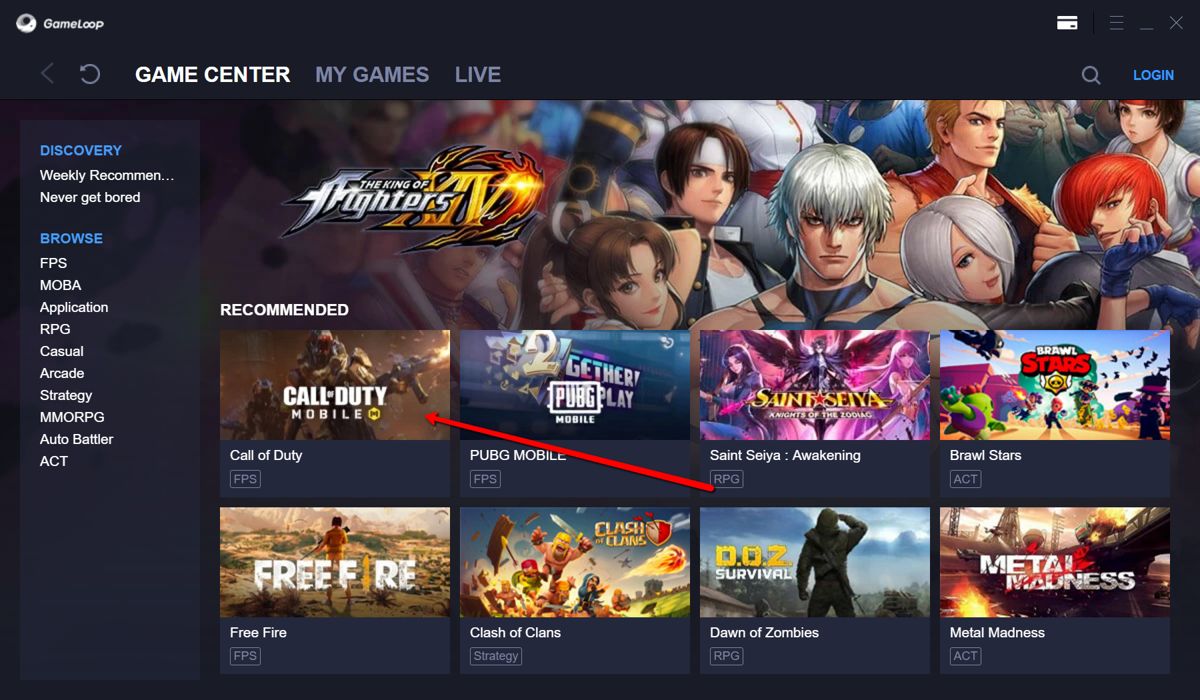

Typically, the game should start loading again when you do this. If it doesn’t, follow the steps below.
Step 2
Uninstall Gameloop from your system. Before you do so, please ensure that your game progress is connected with your social media account so that you don’t lose progress. I lost a lot of progress myself when I uninstalled without backing up my data, so I would definitely advise you to do that.
Step 3
After you uninstall the application, install it again through the official Gameloop website.

Try downloading the game again. If problems still persist, try the steps below.
Step 4
Try installing a free VPN. If you have an antivirus, chances are that there is a VPN that the service offers. Kaspersky’s antivirus is very helpful and offers up to 300MB per day, otherwise, you could opt for an exclusive VPN like Nord VPN (paid) or Betternet (free which offers 500MB per day).

Step 5
After you install the VPN, switch it on and open Gameloop. Click the install button. Your game should start downloading. If it doesn’t, run the antivirus on your computer and restart the VPN. The game should download but it might be slower because VPN typically slows connectivity.
Should you exhaust the VPN free limit, don’t worry, your game will still continue to download. The initiation process is the hard part. Once it starts downloading, you can depend on it to continue even if your VPN limit is over.
If you still have any more problems, let us know in the comments below!


